Easily record and send personalized videos
Use our in-app video tool to send a welcome video for visitors or a mid-week encouragement to your members.
Videos are sent as a branded link, and if members have your number saved on their phone, they can watch the video inline on their messages app.
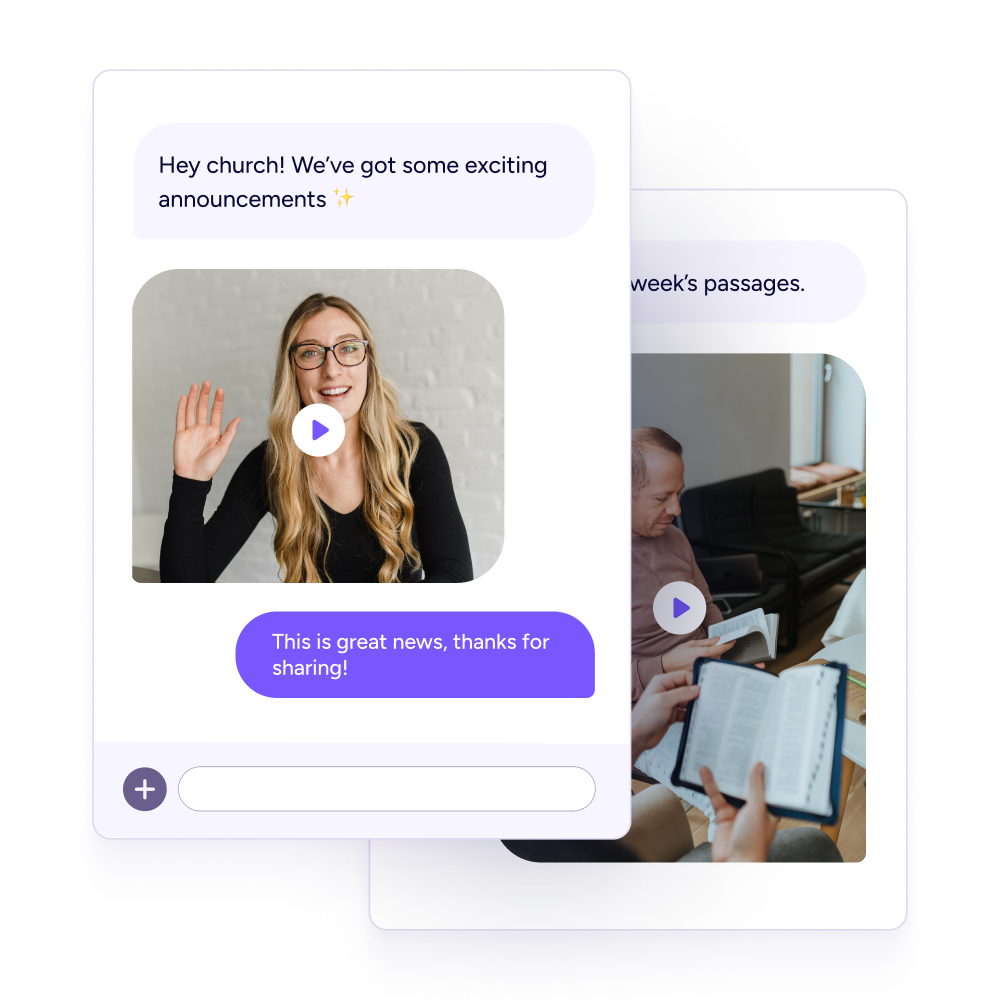
Customize your video
Use your default webcam to record, or choose a custom video and audio source.
Record in portrait or landscape orientation. Since most people will be viewing on their phone, portrait typically works best.
Choose a custom thumbnail and title.
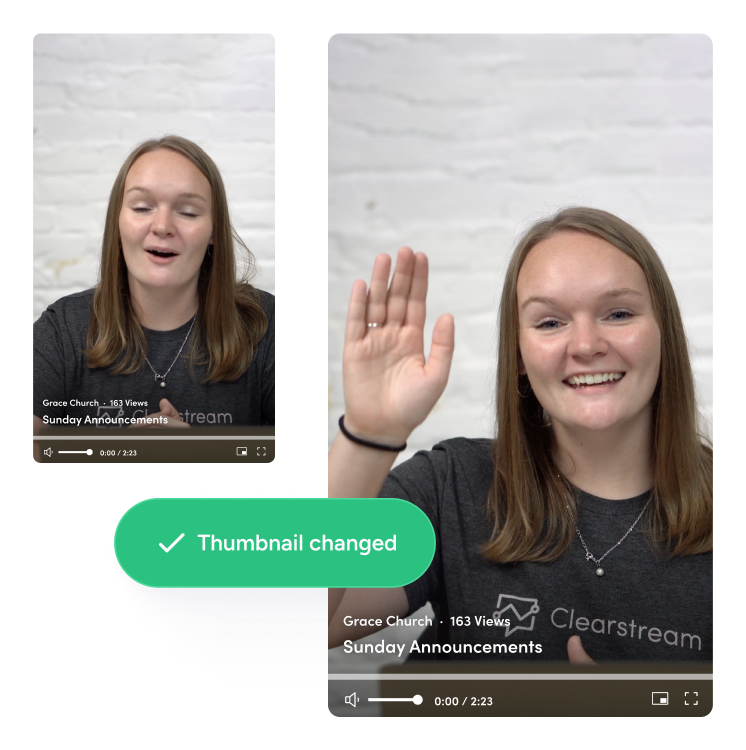
Send video texts in Planning Center
If your church uses Planning Center, enable Clearstream's Planning Center Add-On to send video texts from your Planning Center People account.
With our Planning Center integration, you can also sync People lists into Clearstream, and create new Planning Center profiles when visitors text in.
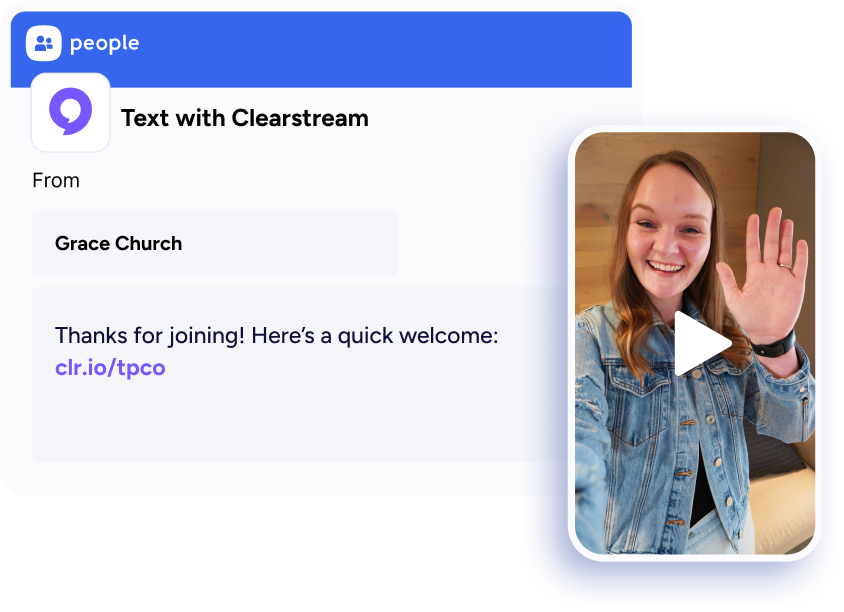
Track metrics in your video library
Every video you record or upload is stored in your video library. Use your library to see how many times your video has been watched.
From your library you can also change your thumbnail, edit your title, and download any previously used videos.
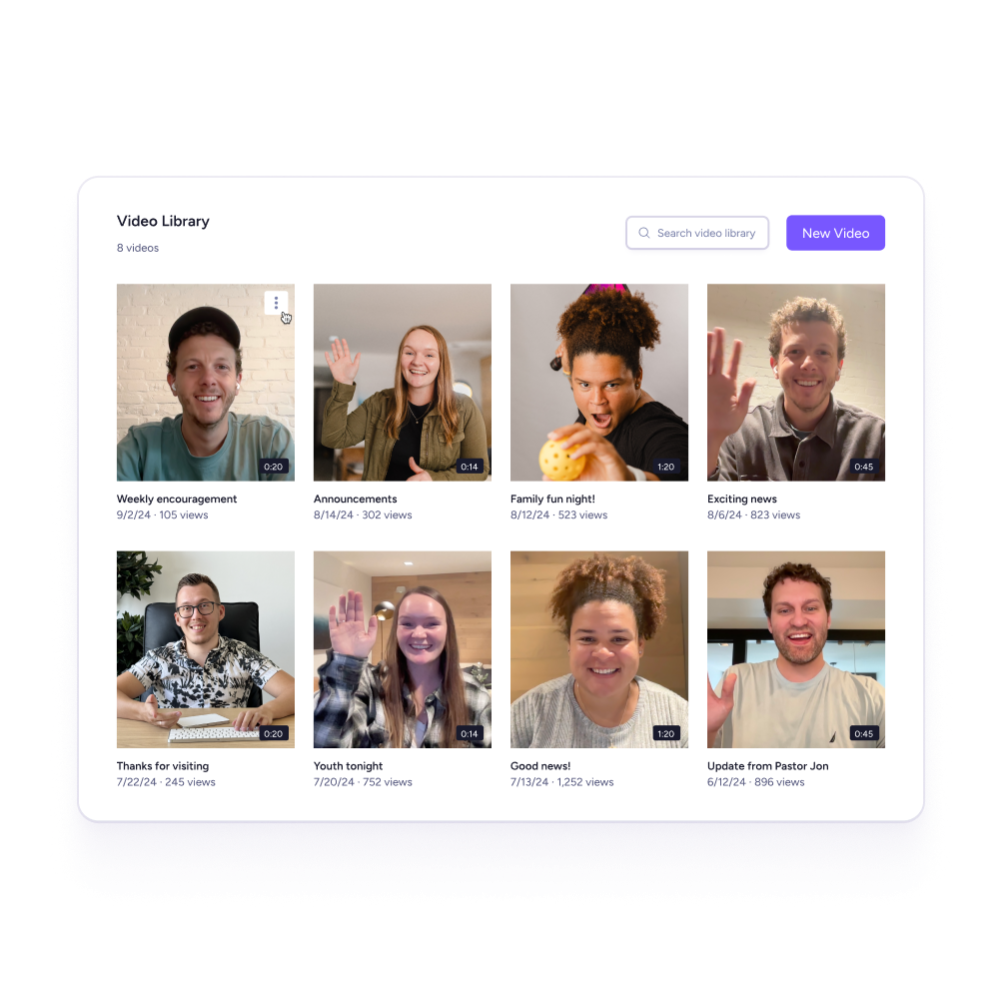
Include automated English and Spanish transcription
Each video will include automated transcription for English and Spanish, so people can read along as you're talking.
Transcription language is determined uniquely based on each person's phone, and what language they have set as their default browser language. So you can record in English, but Spanish speakers will see Spanish subtitles automatically.
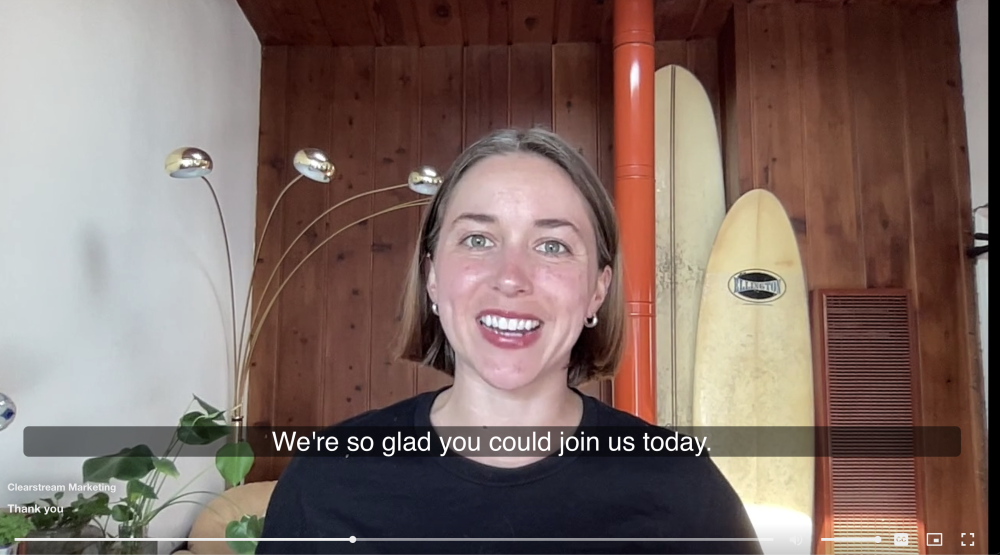
Frequently Asked Questions
You can record in both aspect ratios, but remember - most people will be viewing videos on their phone, so portrait is usually best.
Yes! You can download a video you have recorded by visiting Settings > Video Library. Find the video you want to download and use the action menu to download your video.
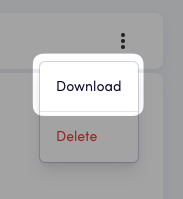
Videos are sent as a custom link. Depending on the person’s phone and whether they’ve saved your church info in their contacts (a great reason to use vCards), the video will either play right in their messages app or open in their web browser.
Yes. In your video library you will see a view count for each of your videos.
Yes! Upload an image, or easily take a picture with your webcam. Thumbnails can also be updated at anytime in your video library.
Yes.
Videos can be up to 5 minutes in length. The best engagement rates happen for videos between 60 seconds and 5 minutes. If you have a lot to mention in your video, make a list for reference. This will help keep your video concise and your viewers engaged.